Reviewable Areas and Area Reviewers
The Reviewable Areas tab allows you to set up customizable sets of permissions. Within each area, you determine what permissions (or not) are reviewed as part of that area. This is helpful when, for example, you want to review permissions based on organizational areas that reach beyond a single department. It's also helpful when you want supervisors to review specific privileges within groups but not others.
Add Reviewable Areas and Area Reviewers
To add an area, complete the following steps:
-
From the Applications list, select the application you want to view or change. The Applications / Details page appears.
-
Select the Reviewable Areas tab.
-
Select the Add Area button. The Add Area box appears (see picture below).
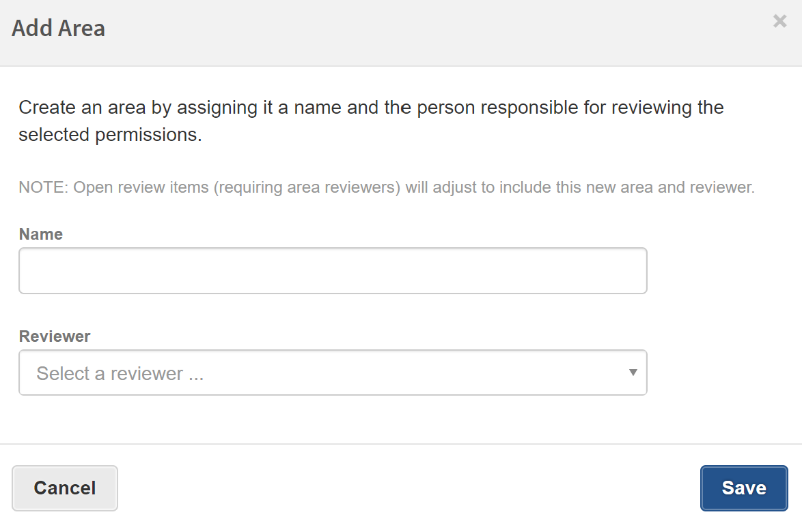
-
In the Name field, enter the name of the area.
-
Select the Reviewer field and then pick an identity from the list.
-
Select Save. The area is added to the list.
-
Select the area within the list. The details panel appears.
-
For each permission within the application, select one of the following options:
Option
Description
Show
Selecting this option will make the permission available within the Review Items Taskboard. The Area Reviewer will able to see this privilege during a review that requires Area Reviewers.
Hide
Selecting this option will not display the permission within the Review Items Taskboard. The Area Reviewer will not be able to see this permission during the review, but the permission will be available to other reviewers as usual.
-
Changes are saved as you show or hide options. Any changes to areas are applied to open reviews (although changes may take a minute to show up).
Change a Reviewable Area Name or Area Reviewer
To change the reviewer of a reviewable area, complete the following steps:
-
From the Applications list, select the application you want to view or change. The Applications / Details page appears.
-
Select the Reviewable Areas tab.
-
Select the area you want to change. The details panel appears.
-
Select Actions button (
 ) in the upper right corner of the details panel and pick Edit from the list. The Edit Area box appears.
) in the upper right corner of the details panel and pick Edit from the list. The Edit Area box appears. -
Change the Name or Reviewer as needed.
-
Select Save.